Using bridges
If you're starting Tor Browser for the first time, click on "Configure Connection" to open the Tor settings window. In the "Bridges" section, from the option "Enter bridge addresses you already know" click on "Add new bridges" and enter each bridge address on a separate line. Click "Connect" to save your settings.
Or, if you have Tor Browser running, click on "Settings" in the hamburger menu (≡) and then on "Connection" in the sidebar. In the "Bridges" section, from the option "Enter bridge addresses you already know" click on "Add new bridges" and enter each bridge address on a separate line. Your settings will automatically be saved once you close the tab.

If the connection fails, the bridges you received may be down. Please use one of the above methods to obtain more bridge addresses, and try again.
BRIDGE-MOJI
Each bridge address is represented by a string of emoji characters called Bridge-mojis. The Bridge-mojis can be used to validate that the intended bridge has been added successfully.
Bridge-mojis are human-readable bridge identifiers and do not represent the quality of connection to the Tor network or the state of the bridge. The string of emoji characters cannot be used as input. Users are required to provide the complete bridge address to be able to connect with a bridge.

The bridge addresses can be shared using the QR code or by copying the entire address.

If you're starting Tor Browser for the first time:
- Tap on "Configure Connection" or tap on 'Settings' (⚙️), scroll down to the "Connection" section and tap on "Config Bridge".
- Toggle on "Use a Bridge".
- Tap on "Provide a Bridge I know".
- Paste the bridge addresses in the input prompt.
Or, if you have Tor Browser running:
- Tap on "Settings" (⚙️) and then scroll to the "Connection" section of the settings.
- Tap on "Config Bridge".
- Toggle on "Use a Bridge" and select "Provide a Bridge I know".
- Enter the bridge address.
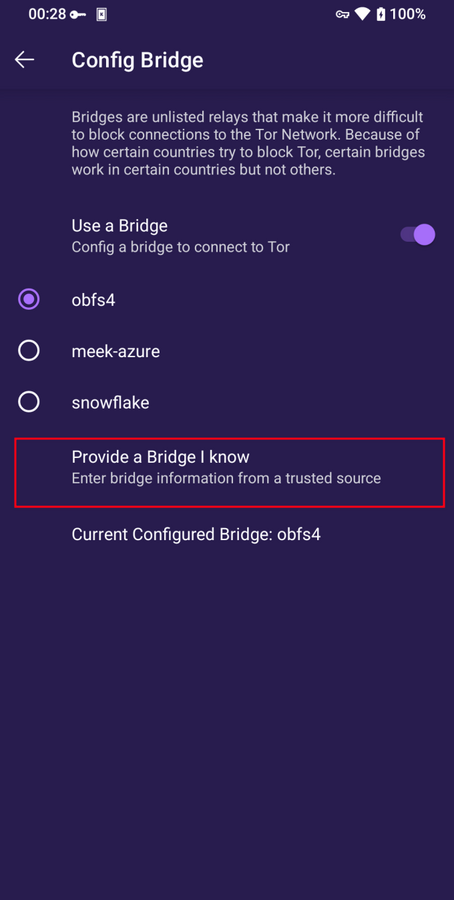
Provide a bridge on Tor Browser for Android
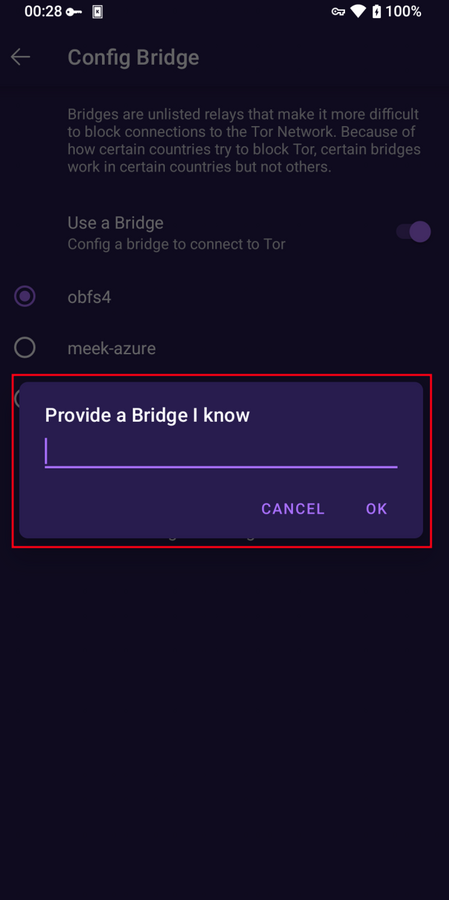
Provide bridge addresses on Tor Browser for Android